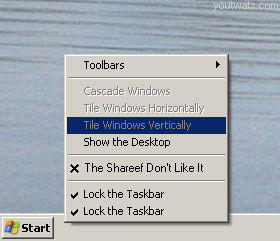Quite a few people are posting about this article at the moment. But it’s so good I thought I’d post it too. It answers that all important question:
How many megapixels equivalent does the eye have?
Skip to the end... 576 megapixels..
Not bad by any means.
There are loads of geeky forums out there with threads like 'post pics of your setup'. Well. I can't help but join the brigade. Might aswell blog it too.
I've a few things missing since I moved house though, namely the Gamecube and Super Nintendo (oh and a new Wii I keep telling myself I'll buy again). Dreamcast, Mega Drive & Master System are all sitting in their boxes too, never to come out again until such time as the desire to play Sonic arises.

But what is out is the Sharp 42XD1E 1080p LCD TV, PS3, PS2 (for Guitar Hero and SingStar, obviously). A shiny, free-with-phoneline Virgin Media vBox, my Sony STR-DB790 6.1 Surround Amp (soon to be upgraded for the STR-DB3200es 7.1 LPCM L33Tness) and those woofy little extended definition speakers. My materialism almost makes me feel sick. But dammit I love it!
Yes, and I know the floor is wonky. It annoys me too.

Hopefully this weekend I'll be saying goodbye to the now 'boxed up and ready to be sold' U.S PlayStation 3. The do look quite nice sitting together though.
After months of having to troll through that horrid ‘This is Living’ marketing portal website, you know - the one where you have to click on little webcams 10px wide in order to find out information about games… EU gets a nice new PlayStation 3 website. One that’s a bit more informative, accessible and hopefully bug-free.
So, yes. uk.playstation.com/ps3/ is up.
The new Grand Theft Auto IV trailer went out this evening with a bang. It looks, well, exactly like Grand Theft Auto but prettier. Much prettier. Nice bloom effects, dynamic lighting etc, lots of things going on at once - a hell of a lot more people and cars. Oh, and not to mention New York city. Lovely.
Here are some screens from the HD trailer.








Three spiders. Spinning their webs on my balcony. Nice of them to space themselves evenly for the photo.
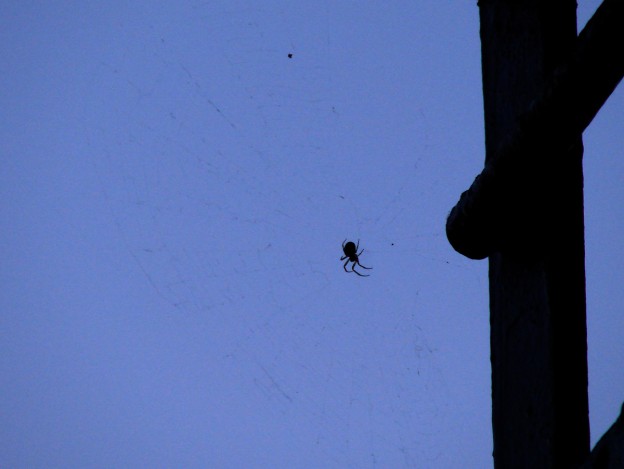
I like spiders.
It’s not particularly surprising that PlayStation 3 does not support the Microsoft based NTFS file formatting system. So those PlayStation 3 owners out there who happily plugged in their USB HDD’s to copy media across may have been disappointed to see that their drive does not appear - most likely because it’s formatted as NTFS.
FAT32 drives are fine however, but as Microsoft want’s you to use NTFS; Microsoft software like Windows XP, won’t let you format drives using FAT32, above 32Gb. This is frustrating.
So, to format your drive so that it works with PlayStation 3 - you’ll need some additional software. CompuApps SwiftKnife V3 does the job very well. It’s simple and easy to use and, most importantly - free.
I purchased Motorstorm for the PlayStation 3 back in January, completed it and just yesterday I got the PAL/UK version of the game. I was gutted to see my game save wouldn’t work. Not wanting to spend the same number of hours completing it a second time (despite it being an awesome game), I wanted to find a game save, so I could unlock the cars I had so rightfully earned, for online play.
Well, I managed to simply combine the U.S save with the E.U one and vóila! Done.
You’ll need to copy it on to a memory device, and put it in the following folder structure: /PS3/SAVEDATA/BCES00006.
You can then import it under the PlayStation 3’s Game Data Utility under Game in the XMB.
 If you're like me (rather anal about your iTunes collection, ensuring every single track has album artwork) then the task of transferring that precious data to your PlayStation 3 could be quite a predicament. Making sure all those valuable hours spent organising your music collection are not wasted is vital.
If you're like me (rather anal about your iTunes collection, ensuring every single track has album artwork) then the task of transferring that precious data to your PlayStation 3 could be quite a predicament. Making sure all those valuable hours spent organising your music collection are not wasted is vital.
So, after some hunting around I figured out how to do the one thing I wanted - create a playlist and transfer it to my PS3. I guessed most people might be interested in this, so I've written the following guide on how to do it using a Windows PC. Enjoy.
Things you'll need:
- A USB HDD big enough for your music playlist, and compatible with PS3 (IE: FAT32 formatted, how to format a drive as FAT32 in Windows)
- iTunes
- Some music in iTunes! (note: protected tracks or file formats not compatable with PS3 will not be playable)
And now for practical bit.
- Open up iTunes and create a playlist called PlayStation 3. Inside that play list, place all the music you wish to transfer on to your PlayStation 3.
- Check all the music in your playlist has the correct data: artist name, album name etc and of course, artwork (Right click > Get Album Artwork often works). Also - make sure that there are no weird characters in artist names, album or track titles. If there are, the PlayStation 3 unfortunately simply will not display that music when grouping by Album Name or Artist. My copy of Gling Glo by Björk Gudmundsdóttir & Trió Gudmundar Ingólfssonar was nowhere to be seen.
- Once you're ready, Right Click on your playlist and select Export Song List... Choose a place to save it to and remember where this is. When done, close iTunes.
- Plug in your USB HDD to your PC. Create a folder on it called 'iTunes'.
- You need to open iTunes again (you should've closed it by the way), only this time, hold down SHIFT+click iTunes from your Windows Start Menu. Make sure you keep SHIFT held down until you see an iTunes dialog box. Click on Create Library. This will display a file browser box. Browse to the 'iTunes' folder you just created on your USB HDD. iTunes will now open a fresh, blank library on your USB HDD. (To open your original iTunes Library, use SHIFT+click method and select the location of your original iTunes Library).
- From the iTunes main menu, choose Edit > Preferences and click the Advanced tab. Make sure the check box that says Copy files to iTunes Music folder when adding to library is checked.
- From the iTunes main menu, choose 'File' and 'Import'. Browse to where you saved your playlist .txt file and select it. The playlist will now be imported in to your new USB HDD iTunes Library. This may around 15 minutes for a 30Gb library and does not display a progress bar - so be very patient. Don't hit cancel!
- When this is done, you should see your playlist in your PlayStation 3 playlist in your USB HDD iTunes Library. But we still need to transfer / duplicate the music on to the USB HDD. From the main menu, choose Advanced > Consolidate Library. This will copy your music over to the HDD.
- Once done - you're almost there. Unplug your USB HDD library, and plug it in to your PlayStation 3. From the XMB menu, browse to Music. You should see the HDD pop up. Select it in the XMB, and press Triangle, choose Display All. You should see your folder called iTunes, press Triangle again and choose Copy.
- Your iTunes playlist is now being copied to your PlayStation 3. This is probably the longest wait, what with the PlayStation 3's 5400rpm drive but once done, you're sorted.
So. It's not that complicated but I've tried to make this a dummies guide. Good luck and happy listening!
There is alot of confusion regarding the Remote Play functionality included in the PlayStation 3's 1.6 update. Some folks commenting over at pspfanboy.com claim to be able to access their PlayStation 3's remotely from other networks using their PSP's.
Once I've finished playing around with this tonight to clarify the functionality, I'll post a review over the weekend.